Below we show how to convert PDF files to black and white.
In case you’re not sure what grayscale means, it’s something that used to be in full colours and is now represented by a range of grey shades from white to black, as used in a monochrome display.
Few reasons to convert your colour PDF to grayscale are:
Save on coloured printer ink. If you're printing a grayscale PDF only black ink will be used.Compress the PDF to a smaller size. Works best when the PDF contains images. Grayscale images are smaller in size than coloured ones.

Lade deine Dateien hoch
Dateien werden sicher über eine verschlüsselte Verbindung hochgeladen. Dateien bleiben sicher. Nach der Verarbeitung werden sie endgültig gelöscht.
Möchtest du deine Dateien lieber nicht hochladen und offline bearbeiten?
Try Sejda Desktop. Gleiche Funktionen wie der Onlineservice und die Dateien verlassen nie deinen Computer.
Klicke auf 'Hochladen' und wähle Dateien von deinem Computer aus.
Dateien auf die Seite ziehen funktioniert auch.
Dropbox- oder Google Drive-Dateien
Du kannst auch PDF-Dateien von Dropbox oder Google Drive auswählen.
Erweitere das 'Hochladen' Dropdown-Menü und wähle deine Dateien aus.
Step 2: Choose options
Use no colour ink when printing
A common reason for converting a PDF document to grayscale is to consume no coloured ink when printing it. If your PDF is grayscale, only black ink is used when you print it.
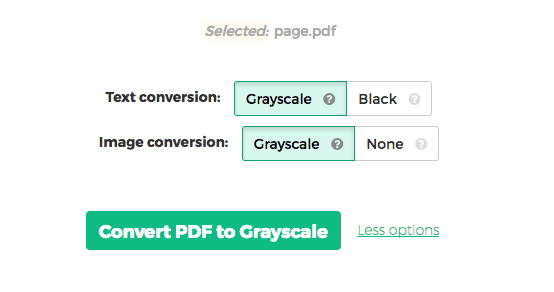
Offset printing
One of the tool features is that it can convert text to grayscale or simply black. This is handy when preparing a PDF document for offset printing.
Another feature allows skipping images altogether, leaving them in full colour, while converting to grayscale (or black) the text contents.