Help & Knowledge Base
Customizing Result File Names
Special keywords can be used as placeholders in the output file names, to be replaced with dynamic values during the execution.
A trivial example is prefixing each document with the page number, when splitting.
[CURRENTPAGE]
A reference to the current page number in the input document.
Example: [CURRENTPAGE###] will generate filesnames like 001.pdf, 002.pdf.
Example: [CURRENTPAGE##] generates 01.pdf, 02.pdf, etc.
[TIMESTAMP]
Ensures unique output filenames, being replaced with current date & time.
[FILENUMBER]
Ensures unique output filenames, replaced with a file number according to the output order.
Example: [FILENUMBER###] generates 001, 002
Example: [FILENUMBER13] starts with the counter at 13, generating 13, 14,
etc.
[BASENAME]
Does not ensure unique output filenames, and it must be used together with other placeholders ensuring unique names. It is replaced with original name of the input document, without the extension.
Example: [CURRENTPAGE]_[BASENAME] would generate 1_input-file.pdf, 3_input-file.pdf,
etc.
[BOOKMARK_NAME]
This pattern is replaced by current bookmark's name. Only applicable in the "Split by bookmarks" tool.
[BOOKMARK_NAME_STRICT]
Same behavior as [BOOKMARK_NAME] with the difference that non-alphanumberic characters are
removed.
Example: [CURRENTPAGE]-[BOOKMARK_NAME] would generate 1-Introduction.pdf, 4-Chapter
1.pdf, etc.
[TEXT]
This pattern is applicable only in the "Split by text" tool. It is replaced with the text found in the page area selected.
Example: [CURRENTPAGE]-[TEXT] would generate 1-Invoice 3456789.pdf, 4-Invoice
234567.pdf, etc.
[TEXT1], [TEXT2], etc.
This pattern is applicable only in the "Rename" tool. It is replaced with the text found in the selected area.
Example: [TEXT2]-[TEXT1] would generate John Doe-Invoice 3456789.pdf, Jane Doe-Invoice
234567.pdf, etc.
Sejda Desktop Enterprise Install
To deploy Sejda Desktop in an enterprise environment using a pre-configured volume license key use this command:
msiexec /i sejda-desktop_x.y.z_x64.msi LICENSE_KEY="1234-ABCD-1234-ABCD"
Any options provided will be configured machine-wide and will apply for all users on the system.
| LICENSE_KEY | License key | LICENSE_KEY="1234-ABCD-1234-ABCD" |
| LOCALE | UI language | en, es, de, fr,it or pt |
| UPDATE_CHECK | Disables checking for new versions | UPDATE_CHECK="false" |
| DISABLED_FEATURES | List of features to be disabled | DISABLED_FEATURES="edit.whiteout" |
| EULA_ACCEPTED | Accept EULA and no longer prompt on first use | EULA_ACCEPTED="true" |
| AUTO_REPORT_ERRORS | Configure automated error reporting and no longer prompt on first use | AUTO_REPORT_ERRORS="false" |
Resetting Browser Zoom
Choosing a zoom level of anything other than 100% (the default) can cause problems in pages where we render PDF pages.
If you are warned about it, reset the browser zoom to 100%.
The quickest way to return your browser to this zoom setting is to use the keyboard shortcut Ctrl + 0 on Windows or Cmd + 0 on Mac.
Additional browser-specific instructions for changing the zoom level are detailed below.
Chrome
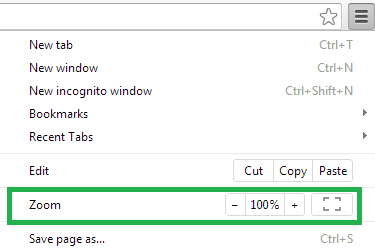
Firefox
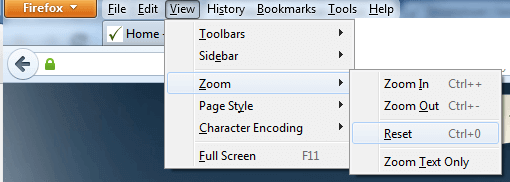
Internet Explorer
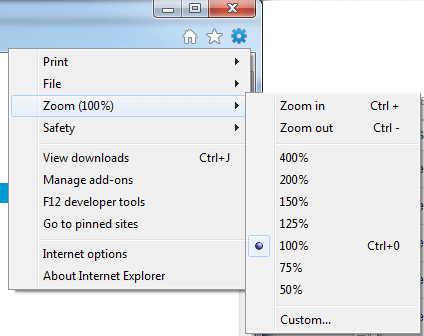
Safari
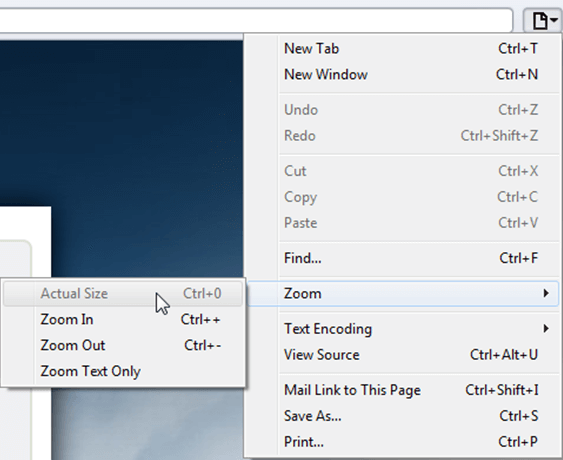
Sejda Desktop - Loading local fonts failed
Sejda Desktop fails to load the fonts installed on your system?
Windows 7: Please install "Platform update for Windows 7 SP1": https://support.microsoft.com/en-us/kb/2670838.
Linux: Please install libfontconfig-dev: sudo apt-get install libfontconfig-dev
Sejda Desktop - Add your fonts
Sejda Desktop can use your custom fonts when editing PDF documents.
1) Install the font on your system. See help for Windows or Mac.
2) Open Sejda Desktop, then open a PDF document with the Editor.
3) Type text on the page. From the context menu select "Fonts > More fonts".
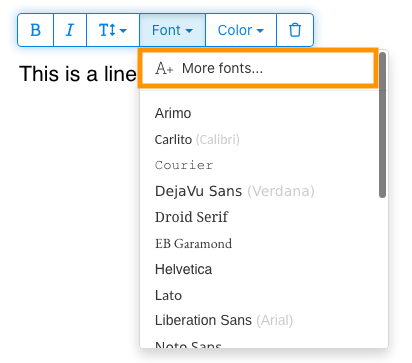
4) Select the font you would like to use and click "OK".
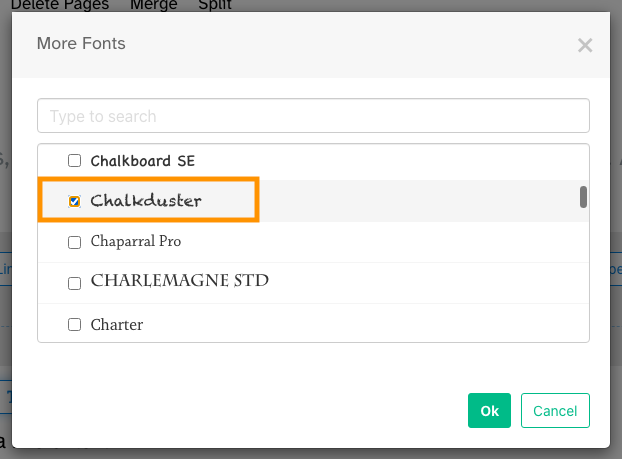
5) Click on the newly added font to use it for your text.
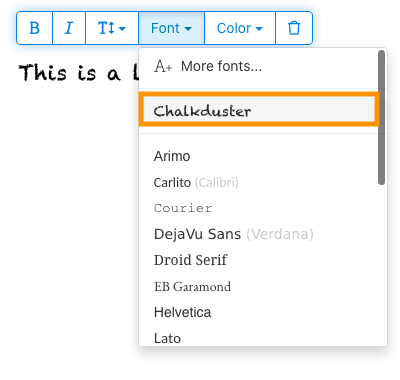
How long does it take for a refund to be processed?
It can take anywhere from 5-10 business days for a refund to show up on your bank account.
In some cases, the refund might be processed as a reversal, meaning the original payment will disappear from the account statement entirely and the balance will reflect as though the charge never occurred.
If you do not see the refund after 10 business days and you are still seeing the original charge on your bank statement, please reach out to support for more information.
How can you delete your FastSpring data?
If you've placed an order through FastSpring, our online authorized reseller & merchant of record, you can send your data erasure request to privacy@fastspring.com.
Malwarebytes interfering with Sejda Desktop?
Do you have Malwarebytes installed?
Please try temporarily turning Malwarebytes off and see if that solves the problem: Instructions here
You can report this problem with Malwarebytes: Report false positive
Could not convert: Page uses CAPTCHAs
The website you are trying to convert uses CAPTCHAs to block automated robots (such as our converter) from visiting their website.
There is no work around this.
See if the browser extension helps with your use-case:
HTML to PDF browser-extension
Install Linux OCR engine
Sejda Desktop does not ship with an embedded OCR engine on Linux, it uses the one available on the system.
To install an OCR engine, please run the following command:
sudo apt-get install -y tesseract-ocr tesseract-ocr-all
Once the command completes, return to Sejda Desktop and run your OCR task again.
Install Linux OCR language data
The OCR engine is installed successfully, but it is missing language data.
To install language data, please run the following command:
sudo apt-get install -y tesseract-ocr-all
About 667M of data will be downloaded and installed.
Once the command completes, return to Sejda Desktop and run your OCR task again.
Jestem proszony o podanie hasła właściciela
Dlaczego jestem proszony o hasło?
Niektóre dokumenty PDF mają ustawienia zabezpieczeń, które ograniczają pewne działania, takie jak drukowanie, kopiowanie tekstu, edycja lub dodawanie adnotacji. Te ograniczenia są wprowadzane przez twórcę dokumentu, aby kontrolować sposób wykorzystania i udostępniania treści.
Kiedy wykryjemy, że PDF ma te ograniczenia, poprosimy Cię o hasło właściciela. Wprowadzenie tego hasła odblokowuje dokument i zapewnia pełny dostęp do wszystkich funkcji i uprawnień. Ten krok zapewnia, że tylko upoważnione osoby mogą modyfikować lub usuwać ograniczenia ustawione przez pierwotnego autora.
Co to jest hasło właściciela?
Hasło właściciela jest ustawiane przez twórcę PDF, aby zapobiec nieautoryzowanym zmianom w dokumencie. Różni się od hasła użytkownika, które całkowicie ogranicza otwieranie dokumentu. Jeśli masz hasło właściciela, oznacza to, że masz pełne uprawnienia do dokumentu.
Co jeśli nie mam hasła właściciela?
Jeśli nie masz hasła właściciela, będziesz mieć ograniczony dostęp w zależności od ograniczeń ustawionych w PDF.
Aby uzyskać pełny dostęp, zdobądź odblokowaną wersję dokumentu.
Jak mogę uniknąć konieczności ciągłego wpisywania hasła właściciela za każdym razem?
Możesz użyć narzędzia do odblokowywania PDF, aby usunąć ograniczenia uprawnień z dokumentu. Robisz to tylko raz. Wtedy nie będziesz już proszony o hasło właściciela do tego dokumentu.
Otwórz dokument PDF w Google Chrome, naciśnij Ctrl+P, aby wydrukować, wybierz "Miejsce docelowe" jako "Zapisz jako PDF" w prawym górnym rogu, a następnie kliknij "Zapisz".
Czy zakup płatnego planu rozwiąże problem?
Nie, nadal będziesz proszony o hasło właściciela, nawet jeśli masz u nas płatny plan.
Czy możesz mi podać hasło właściciela?
Nie, nie znamy hasła właściciela do Twoich dokumentów. Hasło właściciela zostało wybrane przez osobę, która stworzyła Twój dokument i różni się od Twojego hasła logowania.
Nie mogę edytować ani konwertować zeskanowanego dokumentu
Dlaczego zeskanowanych dokumentów nie można edytować ani konwertować?
Kiedy skanujesz fizyczny dokument, aby utworzyć PDF, skaner przechwytuje obraz każdej strony. Ten proces konwertuje tekst, grafikę i układ na jeden plik obrazu osadzony w PDF. W przeciwieństwie do standardowych PDF-ów, gdzie tekst jest przechowywany jako pojedyncze znaki i linie, które można zaznaczać, kopiować i edytować, zeskanowane PDF-y traktują każdą.
Ponieważ tekst w zeskanowanym PDF jest częścią obrazu, edytory PDF nie mogą go bezpośrednio rozpoznać ani modyfikować. Oprogramowanie widzi tylko zbiór pikseli, a nie rozróżnialne litery lub słowa. To uniemożliwia edycję akapitów tekstu lub wprowadzanie zmian tak, jak w zwykłym, tekstowym dokumencie PDF.
Jak rozpoznać, czy dokument jest skanem?
Jednym ze sposobów ustalenia, czy PDF jest zeskanowanym obrazem, jest otwarcie go w przeglądarce PDF i próba zaznaczenia tekstu myszą. W edytowalnym PDF możesz podświetlić tekst, klikając i przeciągając po nim kursorem. Jeśli nie możesz zaznaczyć żadnego tekstu, a cała strona zachowuje się jak pojedynczy obraz, prawdopodobnie jest to zeskanowany dokument.
Uwaga: Niektóre zeskanowane dokumenty są przetwarzane za pomocą Optycznego Rozpoznawania Znaków (OCR), aby stały się "przeszukiwalnymi" skanami, gdzie tekst można zaznaczać i wyszukiwać. Jednak te dokumenty nadal są skanami i nie można ich edytować ani konwertować jak standardowe PDF-y.
Jestem pewien, że mój dokument nie jest skanem
Niektóre dokumenty przypominają skany, ponieważ ich zawartość jest osadzona jako obrazy na każdej stronie. Może się to zdarzyć w przypadku dokumentów utworzonych ze zrzutów ekranu lub gdy tekst został przekonwertowany na kontury zamiast być osadzonym jako edytowalny tekst.
Chociaż technicznie nie są to skany, działają podobnie. Niestety, nie obsługujemy również edycji ani konwersji tego typu dokumentów.
Czy zakup płatnego planu rozwiąże problem?
Nie, przejście na płatny plan nie umożliwi edycji ani konwersji zeskanowanych dokumentów. Edycja lub konwersja skanów nie jest obsługiwana, niezależnie od poziomu Twojej subskrypcji.
Jestem pewien, że wcześniej mogłem edytować ten dokument
Nigdy nie obsługiwaliśmy edycji ani konwersji zeskanowanych dokumentów. Jeśli wcześniej mogłeś edytować dokument, prawdopodobnie został wyeksportowany do PDF inaczej niż obecny dokument.
Sejda Desktop nie działa z powodu uprawnień
Są 2 częste przyczyny tego błędu: niewystarczające uprawnienia lub interferencja antywirusa.
Niewystarczające uprawnienia: Może być konieczne uruchomienie Sejda Desktop z uprawnieniami administratora. Kliknij prawym przyciskiem myszy aplikację, a następnie wybierz "Więcej" > "Uruchom jako administrator".
Oprogramowanie antywirusowe lub zabezpieczające: Spróbuj tymczasowo wyłączyć antywirusa, aby sprawdzić, czy to pomoże rozwiązać problem.
Slow upload/download speeds in India
Significant submarine cable outages impact multiple network carriers on the Indian subcontinent, causing slow upload/download speeds. See upstream incident details
Please use Sejda Desktop as a workaround, which processes files locally, no upload/download being required.
We apologize for the ongoing inconvenience created by this extraordinary situation.